Automation Testing with Katalon – Part 1




Automation Testing is a software testing technique that utilizes specialized automated testing software tools to execute a suite of test cases. In contrast, Manual Testing involves a human executing test steps on a computer. Using the right automation testing tools at the appropriate time is crucial for delivering a high-quality product efficiently. These tools play a vital role in the software development process, ensuring that the benefits of automation are fully realized.
There are numerous automation testing tools available on the market, such as Selenium, Appium, Katalon, and Cucumber. Each tool has its own advantages and disadvantages, as well as different pricing. I myself was interviewed (and received an offer) for the Associate Product Manager position at Katalon. As I was researching and learning about the tool, I found out that it is one of the most modern, dynamic, and widely-adopted tools. Hence, in this series, we are going to learn this awesome tool and hope it will help you fasten your product development process.
Katalon is a comprehensive software testing automation tool that aims to simplify and accelerate the process of product development. It provides a wide range of features and capabilities that enable teams to create, execute, and manage automated tests effectively.
Katalon is designed to support multiple platforms, including web, mobile, and API testing, making it suitable for a variety of applications. With its intuitive user interface and powerful scripting capabilities, Katalon empowers both technical and non-technical users to collaborate seamlessly on test automation.
One of the key benefits of Katalon is its ability to enhance the overall quality and efficiency of product development. By automating repetitive and time-consuming testing tasks, Katalon allows teams to focus more on critical aspects of their projects, such as designing and delivering high-quality software. This results in faster test cycles, reduced manual effort, and improved testing accuracy, ultimately leading to shorter time-to-market and increased customer satisfaction.
Additionally, Katalon provides extensive test reporting and analytics features, enabling teams to gain valuable insights into their test results. These insights help identify potential issues and bottlenecks, allowing for timely resolution and continuous improvement of the product.
Now, let’s get started!
Because Katalon Studio is a Desktop App, you need to download a set-up file and then install it on your computer. To install:

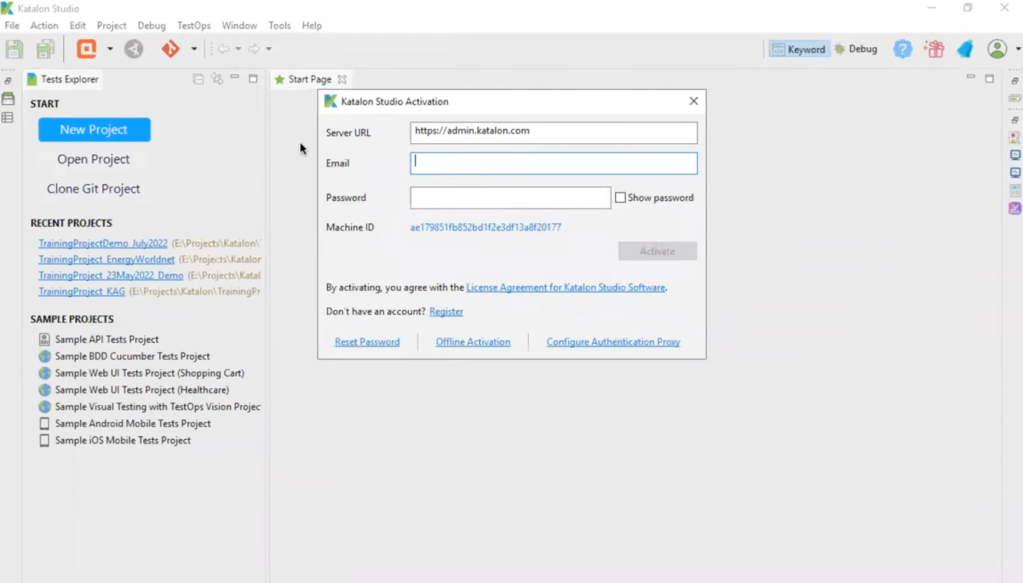
From the top left, click on File > New > Project

Then fill in all the required information:

After clicking OK, the Project is created together with all the folders/files on the left panel. We’ll see what they are later on. On the right is the working area, where it would show the information of the selected filed on the left. At the bottom, you can see we have something very similar to the Dev tool on Chrome, which includes Event Log, Console, Log Viewer,…
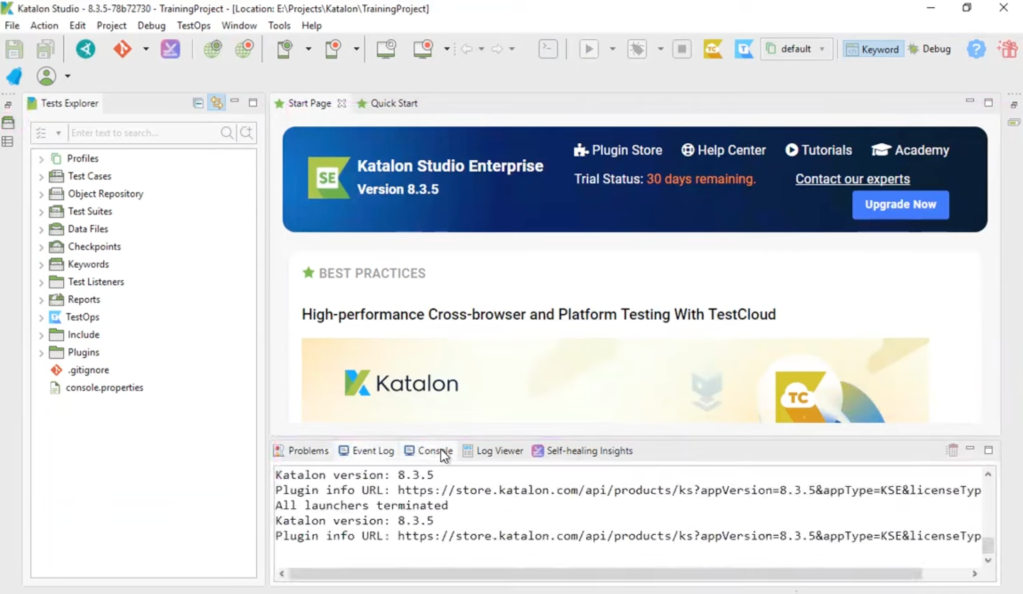
If you don’t want to show any folder (or change the project settings), you can click on Project > Settings from the top left menu. These settings are applicable to this project only.

Test Case is the smallest unit of testing on Katalon. A group of Test Cases are called Test Suit. A group of Test Suits is called Test Suit Collection. In this section, we’ll learn how to create a Test Case.
First, Click on File > New > Test Case
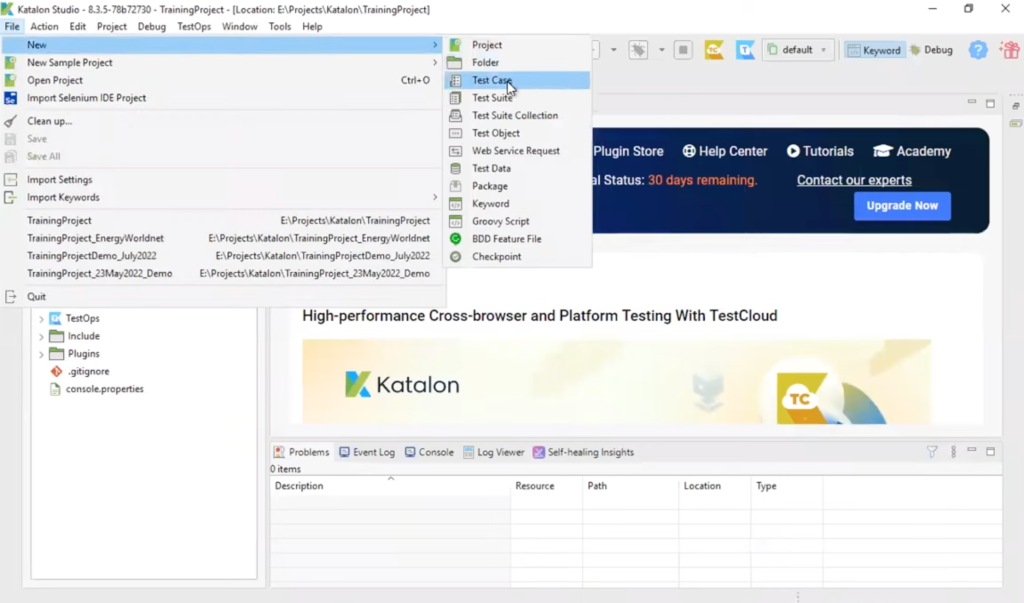
Or you can right click on the Test Case folder to create

Now we have a brand new Test Case. To proceed, we have 3 ways:
With the Test Case opened, click on the Earth icon at the top left. You should see a popup showing.

To start recording, click Record. It will open a new window with the provided link. To record your steps, you just need to perform the task directly on the web. Katalon will automatically record everything you do (you can see it on the right-hand side of the screenshot below).

While doing the task, you can right-click on any element to verify the text, its presence, clickability,…

When you finish the steps, click Stop to stop recording. You can edit the recorded step below if needed (sometimes you accidentally have redundant steps). The table has 3 main columns:

Now, the test has been created successfully. To run the test, click the Play button at the top.

Katalon will automatically open the browser > run all the recorded steps > show the results

This is another way to create a Test Case. With the test case opened, click on the Earth button (without the red dot). You should see the Object Spy pop-up. You still need to enter the URL you want to test, select the Browser, and hit Start

Now, you should see a browser opened up. Your task is to capture all objects/elements that you are going to use in the test case. The idea is, we are going to use them as the Lego bricks when creating the test case manually.

After you finish capturing everything, save it and go back to the main screen. Here you can see a blank sheet on the right. Now, you will need to create all the steps of the test case.
First, you define the action (item column) that you want to do. You can do so by opening the Keyword Browser on the left.
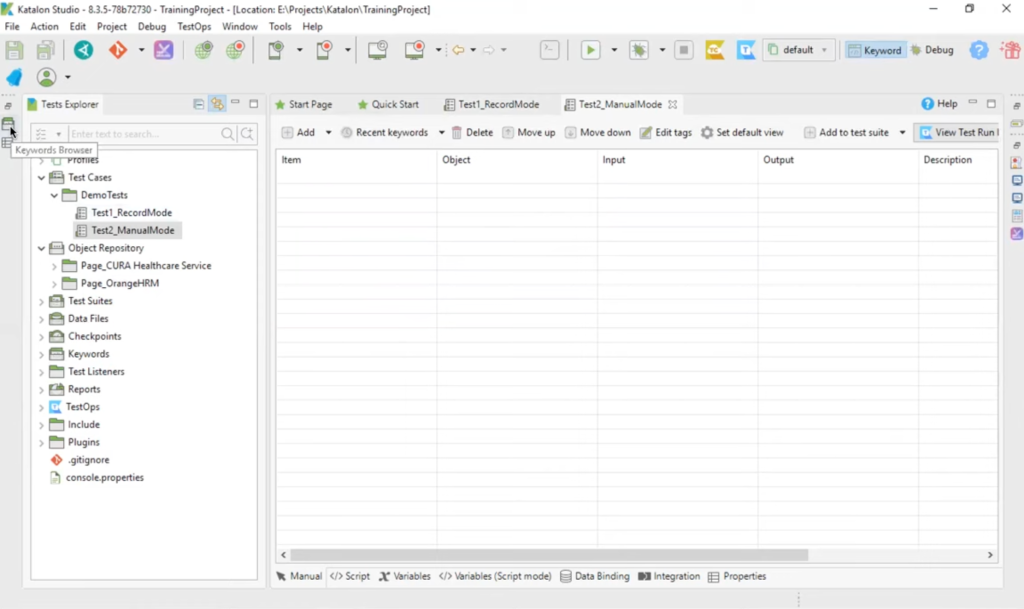
Find the action that you want to perform (i.e. Open Browser) and drag & drop it to the sheet on the right.

Or you can click directly on the cell, and type to search for a keyword.

Depending on the action, you will need to provide the Object and/or Input. For example:

After everything is set, you can run the Test Case to see if it works as expected.
As the name suggests, you can use the Groovy language to write your test case. To do so, click on the Script tab under the sheet. I won’t go into detail on this in the article.

Under the hood, all three ways of creating are the same and can perform interchangeably.